Do you see the following when trying to create a Virtual Private Network Connection in Windows XP Pro?
If so, you will need to make sure that the following services are started and enabled.
– Telephony
– Remote Access Auto Connection Manager
– Remote Access Connection Manager
To check if the above services are started and enabled you will need to access Windows Services.
Listed below are a few different ways to access Windows Services using Windows XP Pro
Classic View
Start -> Control Panel -> Administrative Tools -> Services
Category View
Start -> Control Panel -> Performance and Maintenance -> Administrative Tools -> Services
Run Line
Start -> Run then type services.msc and press enter
If the Telephony column “Startup Type” is set to disabled you should right click on Telephony -> Properties and choose “Manual” from the “Startup type” drop down menu. Finally, check that “Remote Access Auto Connection Manager” and “Remote Access Connection Manager” have started.
You should now be able to create your Virtual Private Network Connection!
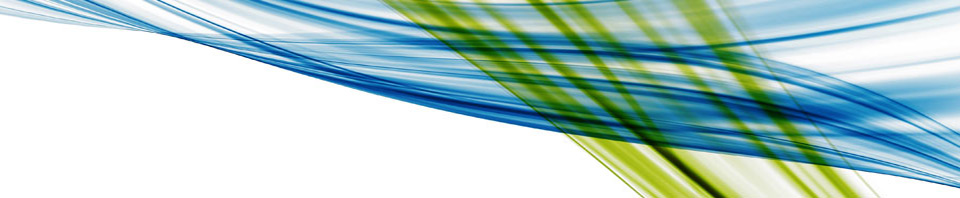

 CentOS
CentOS Facebook
Facebook LinkedIn
LinkedIn LMGTFY
LMGTFY